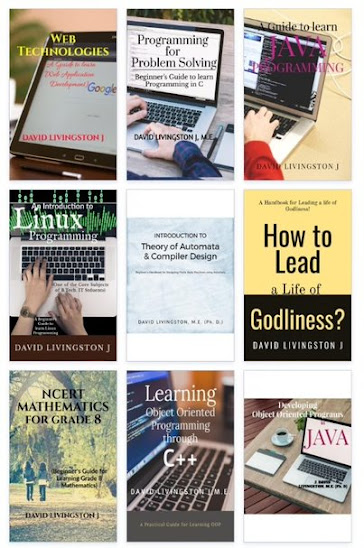Number
Data Types Supported in MySQL

MySQL supports a number of data types
in several categories: numeric types, date and time types, and string
(character and byte) types. MySQL supports all standard SQL numeric
data types. These types include the exact numeric data types
(INTEGER, SMALLINT, DECIMAL, and NUMERIC), as well as the approximate
numeric data types (FLOAT, REAL, and DOUBLE PRECISION). The keyword
INT is a synonym for INTEGER, and the keywords DEC and FIXED are
synonyms for DECIMAL.
MySQL treats DOUBLE as a synonym for
DOUBLE PRECISION (a nonstandard extension). MySQL also treats REAL as
a synonym for DOUBLE PRECISION (a nonstandard variation), unless the
REAL_AS_FLOAT SQL mode is enabled.
The BIT data type stores bit-field
values and is supported for MyISAM, MEMORY, InnoDB and NDBCLUSTER
tables.
Integer Types (Exact Value)
MySQL supports the SQL standard integer types
INTEGER
(or
INT) and
SMALLINT. As an extension to
the standard, MySQL also supports the integer types
TINYINT,
MEDIUMINT, and
BIGINT. The following table
shows the required storage and range for each integer type.
|
Type
|
Storage
|
Minimum Value
|
Maximum Value
|
|
|
(Bytes)
|
(Signed/Unsigned)
|
Signed/Unsigned)
|
|
TINYINT
|
1
|
-128
|
127
|
|
|
|
0
|
255
|
|
SMALLINT
|
2
|
-32768
|
32767
|
|
|
|
0
|
65535
|
|
MEDIUMINT
|
3
|
-8388608
|
8388607
|
|
|
|
0
|
16777215
|
|
INT
|
4
|
-2147483648
|
2147483647
|
|
|
|
0
|
4294967295
|
|
BIGINT
|
8
|
-9223372036854775808
|
9223372036854775807
|
|
|
|
0
|
18446744073709551615
|
Fixed-Point Types (Exact Value) - DECIMAL,
NUMERIC
The
DECIMAL and
NUMERIC types store
exact numeric data values. These types are used when it is important
to preserve exact precision, for example with monetary data. In
MySQL,
NUMERIC is implemented as
DECIMAL,
so the following remarks about
DECIMAL apply equally to
NUMERIC. MySQL 5.1 stores
DECIMAL values
in binary format.
In a
DECIMAL column declaration, the precision and
scale can be (and usually is) specified; for example:
salary DECIMAL(5,2)
In this example,
5 is the precision and
2
is the scale. The precision represents the number of significant
digits that are stored for values, and the scale represents the
number of digits that can be stored following the decimal point.
Standard SQL requires that
DECIMAL(5,2) be able to store
any value with five digits and two decimals, so values that can be
stored in the
salary column range from
-999.99
to
999.99.
In standard SQL, the syntax
DECIMAL(M)
is equivalent to
DECIMAL(M,0). Similarly, the syntax
DECIMAL is equivalent to
DECIMAL(M,0),
where the implementation is permitted to decide the value of
M.
MySQL supports both of these variant forms of
DECIMAL
syntax. The default value of
M is 10. If the scale is
0,
DECIMAL values contain no decimal point or fractional
part.
The maximum number of digits for
DECIMAL is 65, but
the actual range for a given
DECIMAL column can be
constrained by the precision or scale for a given column. When such
a column is assigned a value with more digits following the decimal
point than are permitted by the specified scale, the value is
converted to that scale. (The precise behavior is operating
system-specific, but generally the effect is truncation to the
permissible number of digits.)
Floating-Point Types (Approximate Value) - FLOAT,
DOUBLE
The
FLOAT and
DOUBLE types represent
approximate numeric data values. MySQL uses four bytes for
single-precision values and eight bytes for double-precision values.
For
FLOAT, the SQL standard permits an optional
specification of the precision (but not the range of the exponent) in
bits following the keyword
FLOAT in parentheses. MySQL
also supports this optional precision specification, but the
precision value is used only to determine storage size. A precision
from 0 to 23 results in a 4-byte single-precision
FLOAT
column. A precision from 24 to 53 results in an 8-byte
double-precision
DOUBLE column.
MySQL permits a nonstandard syntax:
FLOAT(M,D)
or
REAL(M,D) or
DOUBLE PRECISION(M,D).
Here, “
(M,D)” means than
values can be stored with up to
M digits in total, of
which
D digits may be after the decimal point. For
example, a column defined as
FLOAT(7,4) will look like
-999.9999 when displayed. MySQL performs rounding when
storing values, so if you insert
999.00009 into a
FLOAT(7,4) column, the approximate result is
999.0001.
Because floating-point values are approximate and not stored as
exact values, attempts to treat them as exact in comparisons may lead
to problems. They are also subject to platform or implementation
dependencies. For maximum portability, code requiring storage of
approximate numeric data values should use
FLOAT or
DOUBLE PRECISION with no specification of precision or
number of digits.
Bit-Value Type - BIT
The
BIT data type is used to store bit-field values.
A type of
BIT(M) enables storage of
M-bit
values.
M can range from 1 to 64. To specify bit
values,
b'value' notation can be used.
value
is a binary value written using zeros and ones. For example,
b'111'
and
b'10000000' represent 7 and 128, respectively.
If you assign a value to a
BIT(M)
column that is less than
M bits long, the value is
padded on the left with zeros. For example, assigning a value of
b'101' to a
BIT(6) column is, in effect,
the same as assigning
b'000101'.
Numeric Type Attributes
MySQL supports an extension for optionally specifying the display
width of integer data types in parentheses following the base keyword
for the type. For example, INT(4) specifies an INT with a display
width of four digits. This optional display width may be used by
applications to display integer values having a width less than the
width specified for the column by left-padding them with spaces.
(That is, this width is present in the metadata returned with result
sets. Whether it is used or not is up to the application.)
The display width does
not constrain the range of values
that can be stored in the column. Nor does it prevent values wider
than the column display width from being displayed correctly. For
example, a column specified as SMALLINT(3) has the usual SMALLINT
range of
-32768 to
32767, and values
outside the range permitted by three digits are displayed in full
using more than three digits.
When used in conjunction with the optional (nonstandard)
attribute
ZEROFILL, the default padding of spaces is
replaced with zeros. For example, for a column declared as INT(4)
ZEROFILL, a value of
5 is retrieved as
0005.
Note
The ZEROFILL
attribute is ignored when a column is involved in expressions or
UNION queries.
If we store values
larger than the display width in an integer column that has the
ZEROFILL attribute, we may experience problems when
MySQL generates temporary tables for some complicated joins. In these
cases, MySQL assumes that the data values fit within the column
display width.
All integer types can have an optional (nonstandard) attribute
UNSIGNED. Unsigned type can be used to permit only
nonnegative numbers in a column or when we need a larger upper
numeric range for the column. For example, if an INT column is
UNSIGNED, the size of the column's range is the same but
its endpoints shift from
-2147483648 and
2147483647
up to
0 and
4294967295.
Floating-point and fixed-point types also can be
UNSIGNED.
As with integer types, this attribute prevents negative values from
being stored in the column. Unlike the integer types, the upper range
of column values remains the same. If we specify
ZEROFILL
for a numeric column, MySQL automatically adds the
UNSIGNED
attribute to the column.
Integer or floating-point data types can have the additional
attribute
AUTO_INCREMENT. When we insert a value of
NULL
(recommended) or
0 into an indexed
AUTO_INCREMENT
column, the column is set to the next sequence value. Typically this
is
value+1, where
value is the
largest value for the column currently in the table.