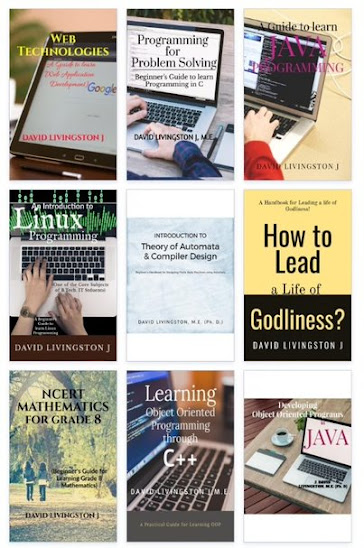MS EXCEL!
Excel is a spreadsheet program, which uses ‘Grid’ for holding and manipulating data. Excel is a kind of general-purpose software that can be used for the following operations:
- To maintain accounts and to prepare statements like Profit and Loss, Balance sheet etc.
- To tabulate the numerical data like scores obtained by two countries in a cricket match and to analyze the performance by drawing graphs and charts.
- To store a database in a group of cells arranged in a matrix form and to manipulate it.
The files that are created and maintained using Excel are called Workbooks. Each and every workbook contains one or more worksheets. Excel is used for storing the text, numbers, and date type data in a group of cells called worksheet.
Features provided by Excel for storing and manipulating the data are:
- Cell Address List box for selection as well as display of the address of the active cell.
- Formula Bar. This is a text box provided for the entry and editing of data in the active cell. Whatever we enter here will be updated in the cell.
Two things can be entered into a cell. They are:
- Actual data like text, numbers or date.
- Formulas
A formula is an expression that can be formed using the cell Address, constants and operators to calculate some value and to display it in a cell. To edit or enter the formula in a cell, the formula bar can be used or double click the cell to edit the formula in the cell itself.
The cell containing the formula will calculate and display the value based on the values of the cells that are referenced in the formula of the cell. Whenever there is a change in the referenced cell, the value in of the cell which refer those cell will change or update automatically.
Entered data can be displayed in various formats using the formatting options available in Excel. Reports can be made available to the end user in a table containing text and calculated values. More readable output can be produced using graphical charts.
Besides entering data in a grid, other skills that are required for working with Excel worksheet are: moving around the worksheet in a workbook, manipulating a range of cells in a worksheet and some more.
Entering data in a Worksheet
Data are entered in ‘Grid’ made up of cells, available in the worksheet. To do data entry in a grid, select a cell in the Grid and enter the data.
Cell Selection
Select a cell by clicking the cell with the left mouse button. Single click will do the selection. Double click will select as well as place the cursor inside the cell. Another way of doing the cell selection is by entering the cell reference in the name box, which is located just left to the formula bar.
A Cell Reference is a name given to refer a single cell or a range of cells. Single cell reference is formed, by combining the Column heading and the Row heading. For e.g., the cell reference B5 refers to the cell located at the intersection of second column (B) and fifth row (5). There may be as many as 256 columns and 65,536 rows in a single worksheet. So the last cell in the worksheet is referenced as IV65536.
Keyboard keys like Arrow keys, Tab key and Enter key are used for cell navigation. Arrow keys will move the cursor to the adjacent cell in the appropriate direction. Tab and Enter key will move one cell right or one cell down respectively. Holding the ‘Ctrl’ key when pressing any one of the arrow keys will select the last cell in that direction. For e.g., ‘Ctrl + -->’ selects the last cell in the selected column.
Data that can be entered into a cell are of three types: Text, Numbers & Date. Among these three, the last two are involved in calculations.
Entering Text and Number
Text and numbers are the two kinds of data often entered in a cell. Text data are left aligned, whereas numbers are right aligned. Text data are normally lengthier than numbers. To accommodate a lengthy text in a cell for display, the text may spread across many cells or wrapped in its own cell.
To fit the lengthy text in a cell, resize the cell by increasing the size of the column in which the cell exists. To automatically size column to fit the largest entry, place the cursor on the right border of the corresponding column heading. Pointer becomes a cross with arrows facing left and right. Then double click on the heading.
Entering Date
A Date refers to either a data of completion or a due date, when it is used as data. For instance, a date for referring ‘a Date of Completion’ may tell when a payment was made or when an item was received.
Date must be entered in the standard date format, which is ‘MM/DD/YY’. Later, it can be changed into any other date format using the ‘Format --> Cells’ menu command. Press ‘Ctrl + ;’ for inserting the current date into a cell.
Dates are often used in calculations to determine the duration between two dates, for e.g., finding out the number of days to charge for an overdue library book or calculating how many months of interest earned on a deposit.